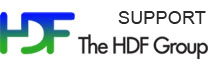Please see The HDF Group's new Support Portal for the latest information.
New Features and Changes
HDFView + Java HDF Object Package 3.0.0 (Beta) is a major release that includes the following new features and changes:
It supports 64-bit object identifiers, and uses the Java HDF wrappers that were added to HDF5 (in HDF5-1.10) and HDF4 (in HDF 4.2.12).
The GUI framework that HDFView uses was migrated from Swing to SWT, which provides a more native application look and feel and advanced support for tables.
The data views have been separated from the main HDFView window. The main HDFView window still displays open files and their structures on the left side of the window, and it now displays any metadata on the right side.
This release includes improved support for various datatypes (compound, array of compound, and opaque).
Why use HDFView 3 ?
HDFView 3 can read files created with any version of HDF5 or HDF4.The older HDFView 2.x software supports files created with HDF5-1.8 (or earlier) and any version of HDF4. HDFView 2.x may be able to read some HDF5-1.10 files if they do not include any new features.
Important Change:
Please be aware that the change from Swing to SWT will affect users of the Java HDF Object package. With earlier releases of HDF Java, the Swing GUI framework library was required. This is no longer necessary in HDFView 3.
Known Problems and Workarounds
Known Problems at release time are listed at the end of the Release Notes.
Windows error, Failed to open the file ...unsupported File Format
HDFView was built with VS 2015, and it requires that the Visual C++ Redistributable Packages be installed on your machine. If you cannot access HDF5 files then you do not have these packages. You can obtain them from HERE.
On Mac OS X, clicking on an HDF5 file brings up an empty HDFView
If you click on an HDF5 file on the Mac, it will bring up HDFView. However, the HDF5 file that you clicked on will not be opened in HDFView.
Windows error, "PATH too long installer unable to modify PATH!"
As part of the HDFView installation on Windows, a user can select to add the HDFView path to the system path. If there is not enough space to accomodate the HDFView path in the system path, the "PATH too long installer unable to modify PATH!" error occurs:
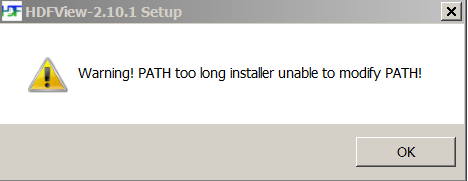
The solution is to clean up and shorten the system path prior to the HDFView installation or to not choose to add the HDFView path to the system path. There are many pages on the web describing how to set the system path on windows. A very nice page can be found here.
Windows installer cannot be executed without administrator permissions
The Windows installer requires administrator permissions and cannot be executed without them.
Using a system installed JRE with HDFView
The HDFView scripts in the HDFView install folder under the bin directory can be changed to use a system installed JRE on Windows and Linux.
Following are the instructions for using a system installed JRE:
Windows:
-
1. Edit the hdfview.bat file
2. Find the line with "set JAVABIN="
3. Change the value to the right of the "=" to the location of the system installed Java.
4. Save the changes.
Linux:
-
1. Edit the hdfview.sh file
2. Find the line with "export JAVABIN="
3. Change the value to the right of the "=" to the location of the system installed Java.
4. Save the changes.
- - Last modified: 22 October 2018