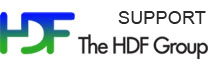Please see The HDF Group's new Support Portal for the latest information.
Contents:
- Remove Inaccessible Objects and Unused Space in a File
- Change a Dataset's Storage Layout
- Apply Compression Filter to a Dataset
- Copy Objects to Another File
- Add or Remove User Block from File
Remove Inaccessible Objects and Unused Space in a File
HDF5 files may accumulate unused space when they are read and rewritten to or if objects are deleted within them. With many edits and deletions this unused space can add up to a sizable amount.
The h5repack tool can be used to remove unused space in an HDF5 file. If no options other than the input and output HDF5 files are specified on the h5repack command line, it will write the file to the new file, getting rid of the unused space:
h5repack <input file> <output file> |
Change a Dataset's Storage Layout
The h5repack utility can be used to change a dataset's storage layout. By default, the storage layout of a dataset is defined at creation time and it cannot be changed. However, with h5repack you can write an HDF5 file to a new file and change the layout for objects in the new file.
The -l option in h5repack is used to change the layout for an object. The string following the -l option defines the layout type and parameters for specified objects (or all objects):
h5repack -l [list of objects:]<layout type>=<layout parameters> <input file> <output file> |
If no object is specified, then everything in the input file will be written to the output file with the specified layout type and parameters. If objects are specified then everything in the input file will be written to the output file as is, except for those specified objects. They will be written to the output file with the given layout type and parameters.
Following is a description of the dataset layouts and the h5repack options to use to change a dataset:
| Storage Layout | h5repack Option | Description |
| Contiguous | CONTI |
Data is stored physically together |
| Chunked | CHUNK=DIM[xDIM...xDIM] |
Data is stored in DIM[xDIM...xDIM] chunks |
| Compact | COMPA |
Data is stored in the header of the object (less I/O) |
If you type h5repack -h on the command line, you will see a detailed usage statement with examples of modifying the layout.
In the following example, the dataset /dset in the file dset.h5 is contiguous, as shown by the h5dump -pH command. The h5repack utility writes dset.h5 to a new file, dsetrpk.h5, where the dataset dset is chunked. This can be seen by examining the resulting dsetrpk.h5 file with h5dump, as shown:
$ h5dump -pH dset.h5
HDF5 "dset.h5" {
GROUP "/" {
DATASET "dset" {
DATATYPE H5T_STD_I32BE
DATASPACE SIMPLE { ( 4, 6 ) / ( 4, 6 ) }
STORAGE_LAYOUT {
CONTIGUOUS
SIZE 96
OFFSET 1400
}
FILTERS {
NONE
}
FILLVALUE {
FILL_TIME H5D_FILL_TIME_IFSET
VALUE 0
}
ALLOCATION_TIME {
H5D_ALLOC_TIME_LATE
}
}
}
}
$ h5repack -l dset:CHUNK=4x6 dset.h5 dsetrpk.h5
$ h5dump -pH dsetrpk.h5
HDF5 "dsetrpk.h5" {
GROUP "/" {
DATASET "dset" {
DATATYPE H5T_STD_I32BE
DATASPACE SIMPLE { ( 4, 6 ) / ( 4, 6 ) }
STORAGE_LAYOUT {
CHUNKED ( 4, 6 )
SIZE 96
}
FILTERS {
NONE
}
FILLVALUE {
FILL_TIME H5D_FILL_TIME_IFSET
VALUE 0
}
ALLOCATION_TIME {
H5D_ALLOC_TIME_INCR
}
}
}
}
|
There can be many reasons that the storage layout needs to be changed for a dataset. For example, there may be a performance issue with a dataset due to a small chunk size.
Apply Compression Filter to a Dataset
The h5repack utility can be used to compress or remove compression from a dataset in a file. By default, compression cannot be added to or removed from a dataset once it has been created. However, with h5repack you can write a file to a new file and specify a compression filter to apply to a dataset or datasets in the new file.
To apply a filter to an object in an HDF5 file, specify the -f option, where the string following the -f option defines the filter and its parameters (if there are any) to apply to a given object or objects:
h5repack -f [list of objects:]<name of filter>=<filter parameters> <input file> <output file> |
If no objects are specified then everything in the input file will be written to the output file with the filter and parameters specified. If objects are specified, then everything in the input file will be written to the output file as is, except for the specified objects. They will be written to the output file with the filter and parameters specified.
If you type h5repack --help on the command line, you will see a detailed usage statement with examples of modifying a filter. There are actually numerous filters that you can apply to a dataset:
| Filter | Options |
| GZIP compression (levels 1-9) | GZIP=<deflation level> |
| SZIP compression | SZIP=<pixels per block,coding> | Shuffle filter | SHUF |
| Checksum filter | FLET |
| NBIT compression | NBIT |
| HDF5 Scale/Offset filter | SOFF=<scale_factor,scale_type> |
| User defined filter | UD=<filter_number,cd_value_count,value_1[,value_2,...,value_N]> |
| Remove ALL filters | NONE |
Be aware that a dataset must be chunked to apply compression to it. If the dataset is not already chunked, then h5repack will apply chunking to it. Both chunking and compression cannot be applied to a dataset at the same time with h5repack.
In the following example,
- h5dump lists the properties for the objects in dset.h5. Note that the dataset dset is contiguous.
- h5repack writes dset.h5 into a new file dsetrpk.h5, applying GZIP Level 5 compression to the dataset /dset in dsetrpk.h5.
- h5dump lists the properties for the new dsetrpk.h5 file. Note that /dset is both compressed and chunked.
Example:
$ h5dump -pH dset.h5
HDF5 "dset.h5" {
GROUP "/" {
DATASET "dset" {
DATATYPE H5T_STD_I32BE
DATASPACE SIMPLE { ( 12, 18 ) / ( 12, 18 ) }
STORAGE_LAYOUT {
CONTIGUOUS
SIZE 864
OFFSET 1400
}
FILTERS {
NONE
}
FILLVALUE {
FILL_TIME H5D_FILL_TIME_IFSET
VALUE 0
}
ALLOCATION_TIME {
H5D_ALLOC_TIME_LATE
}
}
}
}
$ h5repack -f dset:GZIP=5 dset.h5 dsetrpk.h5
$ h5dump -pH dsetrpk.h5
HDF5 "dsetrpk.h5" {
GROUP "/" {
DATASET "dset" {
DATATYPE H5T_STD_I32BE
DATASPACE SIMPLE { ( 12, 18 ) / ( 12, 18 ) }
STORAGE_LAYOUT {
CHUNKED ( 12, 18 )
SIZE 160 (5.400:1 COMPRESSION)
}
FILTERS {
COMPRESSION DEFLATE { LEVEL 5 }
}
FILLVALUE {
FILL_TIME H5D_FILL_TIME_IFSET
VALUE 0
}
ALLOCATION_TIME {
H5D_ALLOC_TIME_INCR
}
}
}
}
|
Copy Objects to Another File
The h5copy utility can be used to copy an object or objects from one HDF5 file to another or to a different location in the same file. It uses the H5Ocopy and H5Lcopy APIs in HDF5.
Following are some of the options that can be used with h5copy.
| h5copy Options | Description |
-i, --input |
Input file name |
-o, --output |
Output file name |
-s, --source |
Source object name |
-d, --destination |
Destination object name |
-p, --parents |
Make parent groups as needed |
-v, --verbose |
Verbose mode |
-f, --flag |
Flag type |
For a complete list of options and information on using h5copy, type:
h5copy -help
In the example below, the dataset /MyGroup/Group_A/dset2 in groups.h5 gets copied to the root ("/") group of a new file, newgroup.h5, with the name dset3:
$h5dump -H groups.h5
HDF5 "groups.h5" {
GROUP "/" {
GROUP "MyGroup" {
GROUP "Group_A" {
DATASET "dset2" {
DATATYPE H5T_STD_I32BE
DATASPACE SIMPLE { ( 2, 10 ) / ( 2, 10 ) }
}
}
GROUP "Group_B" {
}
DATASET "dset1" {
DATATYPE H5T_STD_I32BE
DATASPACE SIMPLE { ( 3, 3 ) / ( 3, 3 ) }
}
}
}
}
$ h5copy -i groups.h5 -o newgroup.h5 -s /MyGroup/Group_A/dset2 -d /dset3
$ h5dump -H newgroup.h5
HDF5 "newgroup.h5" {
GROUP "/" {
DATASET "dset3" {
DATATYPE H5T_STD_I32BE
DATASPACE SIMPLE { ( 2, 10 ) / ( 2, 10 ) }
}
}
}
|
There are also h5copy flags that can be specified with the -f option. In the example below, the -f shallow option specifies to copy only the immediate members of the group /MyGroup from the groups.h5 file mentioned above to a new file mygrouponly.h5:
h5copy -v -i groups.h5 -o mygrouponly.h5 -s /MyGroup -d /MyGroup -f shallow |
The output of the above command is shown below. The verbose option -v describes the action that was taken, as shown in the highlighted text.
Copying file <groups.h5> and object </MyGroup> to file <mygrouponly.h5> and object </MyGroup>
Using shallow flag
$ h5dump -H mygrouponly.h5
HDF5 "mygrouponly.h5" {
GROUP "/" {
GROUP "MyGroup" {
GROUP "Group_A" {
}
GROUP "Group_B" {
}
DATASET "dset1" {
DATATYPE H5T_STD_I32BE
DATASPACE SIMPLE { ( 3, 3 ) / ( 3, 3 ) }
}
}
}
}
|
Add or Remove User Block from File
The user block is a space in an HDF5 file that is not interpreted by the HDF5 library. It is a property list that can be added when creating a file. See the H5Pset_userblock API in the HDF5 Reference Manual for more information regarding this property.
Once created in a file, the user block cannot be removed. However, you can use the h5jam and h5unjam utilities to add or remove a user block from a file into a new file.
These two utilities work similarly, except that h5jam adds a user block to a file and h5unjam removes the user block. You can also overwrite or delete a user block in a file.
Specify the -h option to see a complete list of options that can be used withh5jam and h5unjam. For example:
h5jam -h h5unjam -h
Below are the basic options for adding or removing a user block with h5jam and h5unjam:
| Options | Description |
-i |
Input File |
-o |
Output File |
-u |
File to add or remove from user block |
Let's say you wanted to add the program that creates an HDF5 file to its user block. As an example, you can take the h5_crtgrpar.c program from the HDF5 Introductory Tutorial Examples and add it to the file it creates, groups.h5. This can be done with h5jam, as follows:
h5jam -i groups.h5 -u h5_crtgrpar.c -o groupsub.h5 |
You can actually view the file with more groupsub.h5 to see that the h5_crtgrpar.c file is indeed included.
To remove the user block that was just added, type:
h5unjam -i groupsub.h5 -u h5_crtgrparNEW.c -o groups-noub.h5 |
This writes the user block in the file groupsub.h5 into h5_crtgrparNEW.c. The new HDF5 file, groups-noub.h5, will not contain a user block.
- - Last modified: 21 December 2016